1.) Movement in Maya
Alt + Left Mouse Button = Rotate the scene
Alt + MIddle Mouse = Move Up, Down, Left Right
Alt + Right Mouse Button = Zoom in and out
Scroll Mouse Wheel = Zoom in and out as well.
2.) Operations in Maya
There are four types of polygon operations we need to know how to switch too.
Vertex (which are vertices,) Faces, Edges and Object Mode. When the navmesh is imported, we can simply switch to any of these by first selecting the mesh by clicking on it. Then hold down right mouse button and a context menu pops up. With right mouse button still depressed, drag the mouse in the direction of the the poly edit type and let go. (For some reason I can't take a screen shot of this as the context menu does not get captured.)
3.) Handy Shortcuts
F = zoom or Focus in on a selected item. Handy for navigating to a particular spot.
Main usage for us : Navigation.
By selected a vertice for example and pressing 'F,' you not only zoom in on that part of the mesh, but your camera's pivot point changes to what you have selected. (This zoom and focus method can be used while having either a vertice, edge or face selected and comes in VERY handy.)
W = Move Tool. Brings up a modifier tool on whatever you have selected. The move tool is the crux of your navmesh editing. While having either a vertex, edge or face selected, you can move it in any direction in 3d space.
E = Rotate. Brings up a Rotate tool on what you have selected.
R = Scale. Brings up the Scale tool. (Make objects larger or smaller)
There are also buttons on the left sidebar of the screen Like below which activate the same features.

We'll be mainly using the Move Tool 'W' and the Zoom-in Shortcut 'F'
Okay so you've imported the navmesh and can't see anything in the scene yet? This is because the mesh is created away from the worlds zero point. (being the little grid you see when you first open Maya.) So with your mouse wheel scroll backwards until your navmesh shows in the scene.
Right now, the perspective view port (what you're looking at) is in wire frame mode. Click the 'Shading' menu and select, 'Smooth Shade All'

.
.
.
Behold your navmesh! The green blobby crutch, that bots feet love to touch.
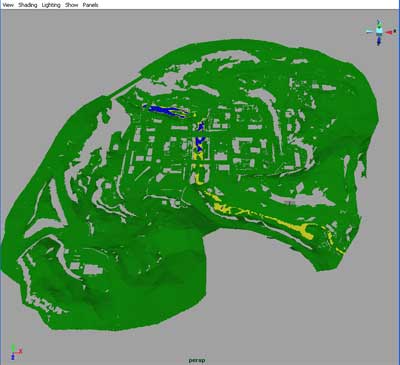
Practice the navigation techniques mentioned earlier until you get comfortable moving through Maya's 3d space, and zooming in on a different navmesh parts.