Make sure that you have the proper hierarchies before exporting.
Exporting:
Go to File>Export and save over the file you opened before as .obj, 3ds max will ask you for export settings, set them according to these:
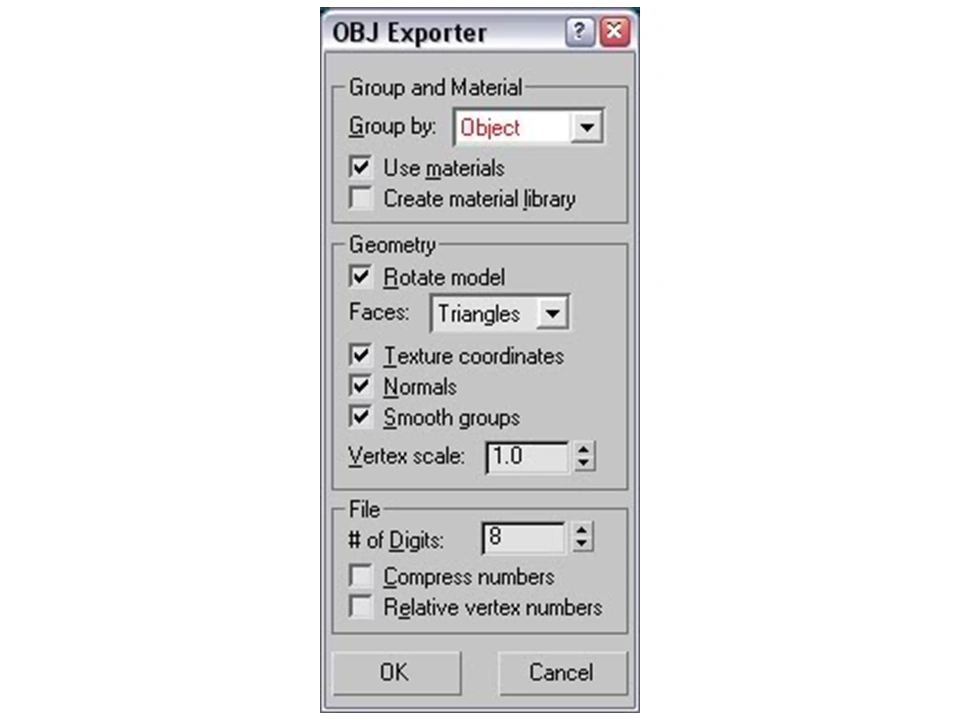
Material.mtl file
It is important to understand the material.mtl file relationship to the navmesh obj file. This should be created automatically when saving the file. This file defines the key materials used in a navmesh for ground, water, or ladder. If your having problems with the next step of "Fixing the Navmesh", this file should be checked. Go to your output folder and open the navmesh you edited (Vehicle or Infantry.obj) with Notepad. It will open a huge wall of text, but may also open it in a nice tidy column like shown. On top you should see a word 'mtllib'. If you don't see the word 'materials.mtl', copy the 'materials.mtl' after it, leaving one space and save as shown below. This file will link to the materials.mtl file. If one was not created, copy it from another infantry.obj or vehicle.obj file.
CODE Example:
mtllib materials.mtl
v -59.514591 52.233906 307.700012
v -139.699997 39.055779 276.724274
- For more on Materials used in Navmeshing go here: